B) Reason 2: Make sure that your SQL Server instance is running locally because sometimes it stops automatically.
So, question arise - How to check the
server status?
Keep follow the following steps: -
Step-3: A Pop-up “User Account Control” which manages the program for-
“Microsoft Management Control” appear before you. Click “OK” button.
Step-4: Go to SQL Server(MSSQLSERVER)
Instance and check whether if it is in running mode. If it is not so. Then,
Right Click and press Start.
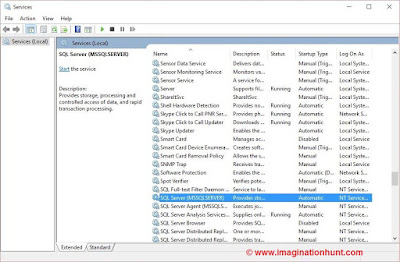 |
| Figure-4 Microsoft Service Window Console |
Step-4: The progress bar starts automatically.
And once it is finished your instance will changed to running mode. You are
done. Just go and re-enter your login credential. This time your will make a
successful attempt in accessing your database.
 |
| Figure-6 Progress Bar to start execution of selecting process |
C) Reason 3: Usually it happens when the database is
hosted on some other server/machine and you are working on some different
machine. If this is the case, then make sure that you are able access that
machine. You can check that by using ping command in Command
prompt.
Let’s take a case where my database is
hosted on some different machine. And I have no idea whether that
server/machine is running or not. Let try to fast follow these steps: -
Step-3: Type the command - ping followed by the
IP Address of server/machine where the database is hosted. (Example- ping
xxx.xxx.xxx.xxx). See the figure given below.
Step-4: Based on the ping statistics for the
server/machine.
 |
| Figure-8 Checking the connectivity with external database |
(i) If it says that the data packets are
100% or 75% or 50% or 25% lost. This means there is either network issue or
maybe the server is not ON.
(ii) If it says that the data packets
are not lost (0% lost). Then problem is from your end or machine. Just try with
the above two mentioned reasons.
If you are still getting the same error,
please restart machine and try again the above solution.
For any query, comment us below.
Related
Questions: -
Q-1 Which one of the following command
is correct to open Microsoft window service console?
A) service.msc
B) inetmgr
C) ping
D) wuapp
Ans- Option(A).
Explanation: Read more about each command in Top 10 Run Commands
Click imagination hunt to read latest blogs.
Posted By - +Manish Kumar Gautam +LIVE VIAR +ASP.NET SOLUTIONS
Click imagination hunt to read latest blogs.
Keep learning and
sharing...

 Technologies
Technologies


No comments:
Post a Comment