In this blog, we would learn how to delete temporary files using command prompt. This post is continuing with the Temporary files post. If, you haven’t read the previous article I advise you to do so.
Follow these 6 easy steps which will
help you to delete your system temporary files and make your system work faster
and alter the unoccupied drive space to use.
Step -1: Open the Run Dialog Box.
Step -3: Select All (Shortcut key:
CTRL + A).
Step -4: Two ways to delete:
(i) Press SHIFT
+ Delete: To
delete files permanently.
(ii) Press
Delete: This
will delete your files from the Temp folder. But, files are not deleted
permanently. Actually, they moved to folder name Recycle Bin. You can check
your recycle bin. Deleted files are collected in that folder. Now, this is the
last chance if you by mistake deleted some useful file. You can restore that
particular file. And once you have restored your file, you can delete the rest
files.
Step -5: Many a times you also notice;
Windows will not allow some files to be deleted so better skip them. These are
those files which are running currently.
Step -6: Remaining files deleted
successfully. You are done.
You can also use the Window built-in tool
like “Disk-Cleaner” and third-party Software
like “CCleaner” to
delete temporary files.
For any query, comment us below.
Previous
– What do we
mean by temporary files?
Related
Questions: -
Q-1 Which of
the following commands delete the files from the /tmp directory, issued by
non-root user?
A) su -c “rm
-rf /tmp/*”
B) rmdir -rf
/tmp/*
C) rm -rf
/tmp/* -su
D) su “rm -rf
/tmp/*”
Answer- Option(A)
Q-2 In which
version of Windows the following Run command work?
Command is:
temp
A) Window XP
B) Window 8.1
C) Window 10
D) Window 8
Keep
learning and sharing...

 Technologies
Technologies
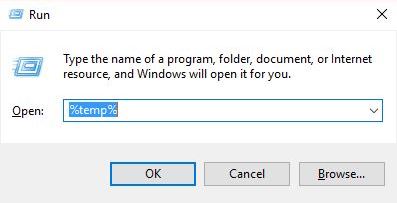



No comments:
Post a Comment